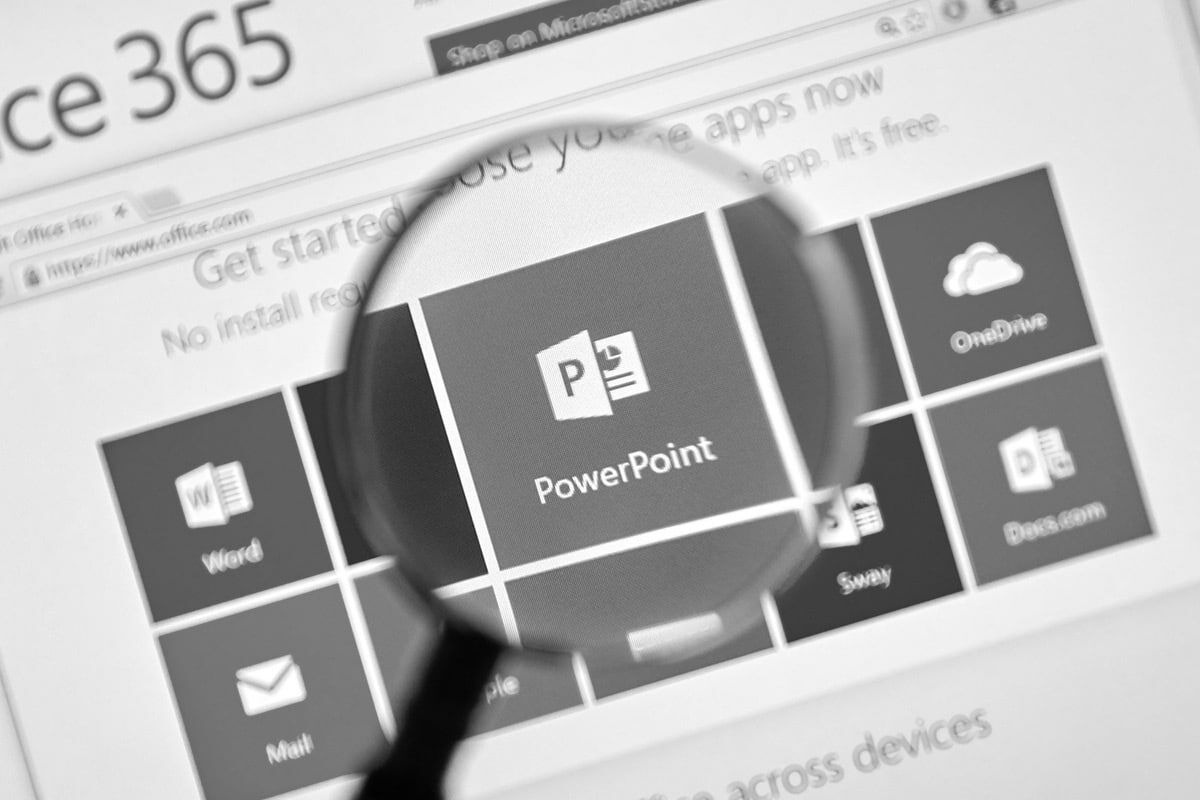
Incorporating visuals into your PowerPoint presentation can elevate its impact, making your slides more engaging and easier to understand. However, it’s important to strike a balance as too many visuals can clutter your slides, detracting from your message. In this guide, we’ll explore easy ways to add visuals that improve your Power Point slide design without overwhelming your audience.
Use high-quality images:
The key to adding effective visuals is choosing high-quality images. A blurry or pixelated photo can make your presentation look unprofessional. Opt for crisp, clear images that improve your message. Websites like Unsplash and Pexels offer free, high-quality images that you can easily incorporate into your slides. Select images that directly relate to your content, ensuring they add value rather than just decoration.
Integrate icons to simplify information:
Icons are an excellent way to represent ideas without overcrowding your slides. Instead of using lengthy text, a simple icon can convey your point clearly and visually. For example, a calendar icon can represent a timeline, or a checkmark can signify completion. Sites like The Noun Project offer a variety of icons that can be customized to fit your presentation’s color scheme and style.
Keep graphs and charts simple:
Graphs and charts are powerful tools for presenting data visually. However, it’s easy to get carried away and overload your slides with complex visuals. To avoid this, stick to simple and easy-to-understand charts. Use a bar graph for comparisons, a pie chart for proportions, and a line graph to show trends. Be mindful of the amount of information you present—simplify complex data to avoid confusion.
Limit the number of visuals per slide:
While visuals are important, less is often more. Avoid overloading a slide with multiple images, charts, and icons. Instead, limit the number of visuals on each slide to one or two key elements. This keeps the slide clean and allows your audience to focus on what’s most important without feeling overwhelmed. If you have multiple visuals to share, break them up across several slides.
Use consistent visual themes:
Consistency in your visuals creates a cohesive design. Stick to a particular style for your images, icons, and charts throughout the presentation. For example, if you choose to use flat icons, ensure all your icons follow this style, rather than mixing in 3D icons or illustrations. This maintains a uniform look that supports the professionalism of your presentation.